

This information is pretty much the same thing as the information contained in the README for my PSO DC Torrent, however I have included screenshots of DiscJuggler on this page to aid people who are unfamiliar with the program.
NOTE
This image requires a 700MB / 80 minute CD-R. It cannot be burned on a 650MB / 72 minute CD-R.
Once you have installed DiscJuggler, run it and select "File" -> "New".

In the "New Task" window, select "Burn CD and DVD images" and click "OK".
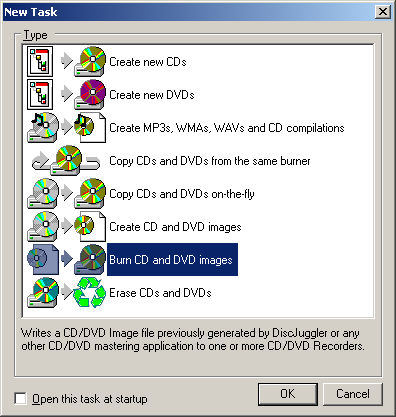
In the Source & Destination tab, click the disc on top of the white sheet icon which has a tooltip saying "Browse". Select the image "PSO_DC_Ives_EUv2.cdi" (duh? =P) and click "OK".

Click on the "Advanced" tab.
Change the "Mode" box from Audio to "Mode 2".

Under "Misc", check the "RAW write" box, and ensure that "Add post-gap to 3rd party images" is also checked. The other boxes should match this screenshot.

Under "Method", change the speed to 4X (see note below).
Click Start to begin burning.
In the DiscJuggler trial, burning speed is automatically limited to 4X as one of the demo's restrictions, so it doesn't actually matter what burning speed you select. If you have the full version of the program with no restrictions, it is very important to select 4X recording speed. Discs that are burned at high speeds are more difficult to read than discs burned at low speeds. Modern optical drives do not have problems reading discs that have been burned quickly, but the Dreamcast's GD-ROM drive is not good at reading such discs. If you burn the disc too quickly, it is very likely that it will be unreadable in the Dreamcast. As such, burning at 4X is imperative for a good disc. It will take approximately twenty minutes to burn the disc at 4X, so go grab a snack or watch television or something while you wait. =P
Once the burn process is complete, try the disc!